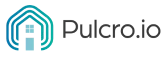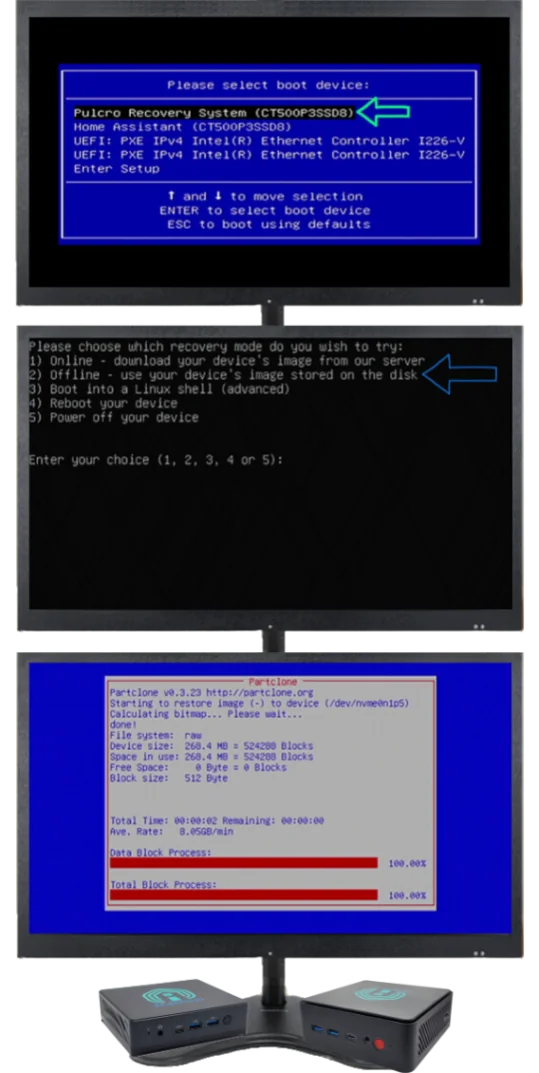Effortless Recovery with Pulcro.io
At Pulcro, we believe that technology should make life easier, not more complicated. That’s why we’ve designed our products to be user-friendly and hassle-free, right from the start. But we know that sometimes things don’t go as planned, and when they don’t, getting back on track should be simple and straightforward.
Our built-in recovery system is here to help. Whether you’re troubleshooting an issue or starting fresh, the recovery feature on your Pulcro.io Mini PC makes it easy to restore your device to its original settings. With just a few quick steps, you’ll be back up and running, with no complicated setups or tech headaches. It’s all part of our mission to make technology accessible and stress-free, so you can focus on what matters most.